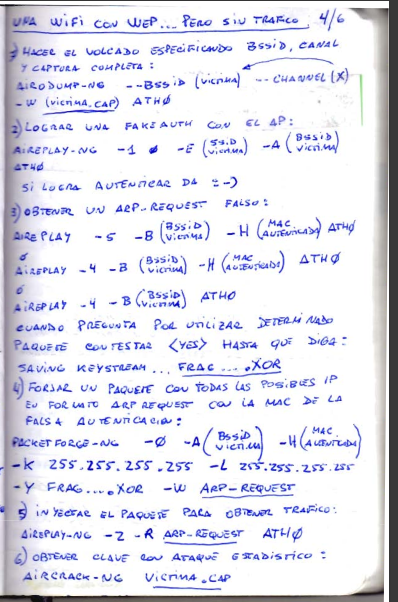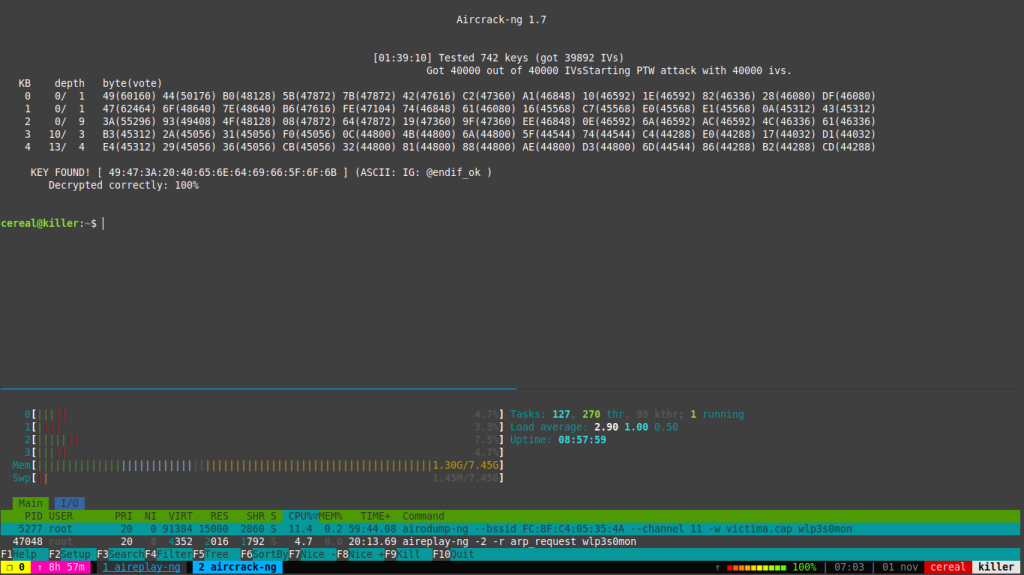When you open attachments from the email message before saving to the hard drive, Outlook places copies in the SecureTemp folder. This folder is a hidden folder under Temporary Internet files.
Background: When you open attachments on email directly from Outlook, a copy is written to a temporary folder on your hard drive so your the virus scanner can check it before it is opened. The folder Outlook writes this temp file to is under the Temporary Internet Files folder where IE writes pages to when you surf the internet. This offers more security as only your user account and the computer administrator account can view the files under this folder. The only way to avoid “losing” attachments in this well hidden folder is to save them to your hard drive, before opening. Few people do this (myself included).
These files are supposed to be deleted when you close the opened attachment, however this only happens if the email message the attachment arrived on remains open – this is either an opened message in a new window or in the reading pane. When the message is closed (or you wait to preview another message) after the attachment is closed, the temporary file is deleted from the SecureTemp folder. If you close the open message or display another Outlook item in the reading pane but leave the attachment open, the temp file is not deleted when you close the attachment.
When this folder gets “full” you may have problems opening email attachments or embedded images won’t display. If you open image attachments in Windows Photo or Image viewer and click next, you may see old images you thought you deleted. Delete the files in the folder to fix.
Find SecureTemp
At start menu, Run, type regedit to open the registry editor.
Browse to this key:
HKEY_CURRENT_USER\Software\Microsoft\Office\xx.0\Outlook\Security
OutlookSecureTempFolder value
(Change xx to reflect the version number of Outlook. 14.0 = Outlook 2010; 12.0 = Outlook 2007; 11.0 = Outlook 2003 and 10.0 = Outlook 2002.)
Double click on OutlookSecureTempFolder to open the value then copy the path. Paste it into the address bar of Windows Explorer to open the folder.
This folder is normally hidden by the file system.
SecureTemp Location for Outlook 2010
Outlook 2010 does a better job at cleaning up the secure temp files and it’s possible you will not find the secure temp folder or files in the secure temp folder.
To quickly jump to the Temporary Internet Folder (TIF) in Windows 7 or Vista, type shell:cache in the Start menu’s Search field and press Enter. This will open Windows Explorer to the TIF file. Outlook’s securetemp folder should be visible (Content.Outlook or OLK*). If not, go to Windows Explorer’s Organize, Folder and Search Options menu. On the View tab, enable the option to show Hidden Files and Folders.
In Vista and Windows 7, Outlook 2010′s secure temp folder is at C:\Users\username\AppData\Local\Microsoft\Windows\Temporary Internet Files\Content.Outlook\8A0VMD3A, where 8A0VMD3A can be any random characters.
%localappdata%\Temporary Internet Files\Content.Outlook
In Windows XP, its at C:\Documents and Settings\user\Local Settings\Temporary Internet Files\Content.Outlook\8A0VMD3A.
The shortcut for Outlook 2010 files on Windows XP is:
%USERPROFILE%\Local Settings\Temporary Internet Files\Content.Outlook
You can copy and paste the command found in the correct textbox (above) into the address bar of Windows Explorer then press Enter to jump to the SecureTemp folder, where you’ll see the subfolder with the random character name. Using this method does not require you to change the hidden files and folder setting.
Outlook 2007
Outlook 2007 uses
C:\Documents and Settings\user\Local Settings\Temporary Internet Files\Content.Outlook\ 8A0VMD3A, where 8A0VMD3A can be any random characters.
The shortcut for Outlook 2007 files on Windows XP is:
%USERPROFILE%\Local Settings\Temporary Internet Files\Content.Outlook
Vista and Windows 7 move the Temp Internet folder to
C:\Users\username\AppData\Local\Microsoft\Windows\Temporary Internet Files\Content.Outlook
%localappdata%\Temporary Internet Files\Content.Outlook
You can copy and paste the command found in the correct textbox (above) into the address bar of Windows Explorer then press Enter to jump to the SecureTemp folder, where you’ll see the subfolder with the random character name. Using this method does not require you to change the hidden files and folder setting.
Outlook 2000 – Outlook 2003
In Windows XP the folder for Outlook 2000 to 2003 is at
C:\Documents and Settings\user\Local Settings\Temporary Internet Files\OLK*. The OLK directory will end in a series of numbers.
%USERPROFILE%\Local Settings\Temporary Internet Files\
Vista and Windows 7 move the Temp Internet folder to
C:\Users\username\AppData\Local\Microsoft\Windows\Temporary Internet Files\OLK* folder.
%localappdata%\Temporary Internet Files\
You can copy and paste the command found in the correct textbox (above) into the address bar of Windows Explorer then press Enter to jump to the SecureTemp folder, where you’ll see the subfolder with the random character name. Using this method does not require you to change the hidden files and folder setting.
Move SecureTemp Folder
If it does not already exist, create the folder you want to use for your temporary files.
Browse to this registry key:
HKEY_CURRENT_USER\Software\Microsoft\Office\xx.0\Outlook\Security
OutlookSecureTempFolder value
Change xx to reflect the version number of Outlook. 14.0 = Outlook 2010; 12.0 = Outlook 2007; 11.0 = Outlook 2003 and 10.0 = Outlook 2002.
Replace the path with the path to the folder in Step 1.
Note: If the folder does not exist, the key will be reset to a new OLK* or Content.Outlook folder under Temporary Internet Files.